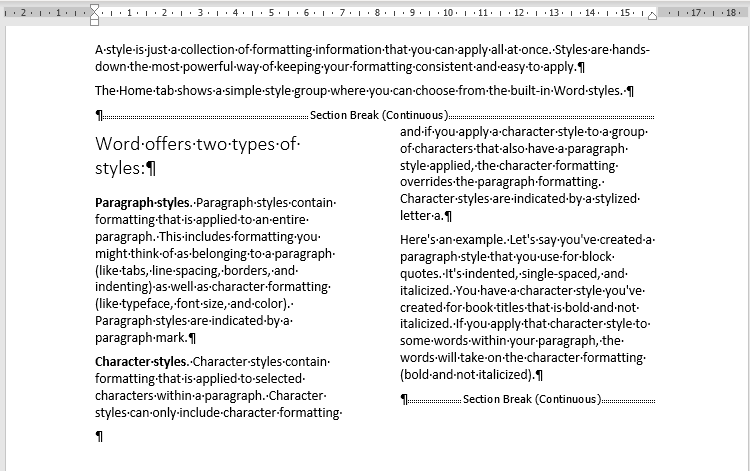Understand what is happening with your document by making sure you have turned on the non-printing characters command. You can turn it on, on the Home tab, Paragraph group, click on the ![]() Show/Hide command. This command looks like a backwards P, a symbol which is technically called a pilcrow. Non-printing characters are exactly that, they do not print.
Show/Hide command. This command looks like a backwards P, a symbol which is technically called a pilcrow. Non-printing characters are exactly that, they do not print.
Microsoft Word Page breaks Overview.
Understand and work with Microsoft Word Page breaks. Word automatically adds a break at the end of each page. This depends on your page size and margin settings.
Section breaks are used to change the layout or formatting of pages in your document.
To change formatting in a document, insert a section break at the beginning of where you want the change. Set up the formatting change just past the new section break. If you want to change formatting again, put in another section break. If your changes are to be on the same page, choose the Continuous section break. Otherwise, choose Next Page, Odd Page, or Even Page section breaks.
Page Break – Manual
You can also insert a manual page break anytime you want to start a new page in your document. This would be when a paragraph is split in the wrong place ie. between two pages, bullets and numbering or graphic. To tidy up your document you can manually force or insert a page break above or at the beginning of a paragraph, bullet/numbering list.
Use sections breaks to divide and format documents of all sizes.
Section Break Next Page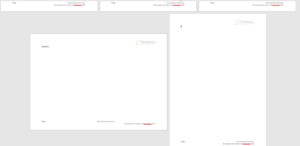
Next Page: Section break starts the new section on the following page. Add a section break next page when you have a word document in portrait and need to add a schedule which is landscape. Insert the section break next page, change the page setup, orientation to landscape, then insert another section break next page. At the top of the following page change the page setup, orientation to Portrait Section Break Continuous
Section Break Continuous
Continuous Section break starts the new section on the same page. This type of section break is often used to change the number of columns without starting a new page.

Even Page: Section break starts a new section on the next even-numbered page.
Odd Page: Section break starts a new section on the next odd-numbered page.