In Microsoft Office applications like Word, Excel, and PowerPoint, you can manage the layering of drawing objects, shapes, or images by sending them backward or bringing them forward. The options to manipulate the layering might slightly vary across these applications, but the general process is quite similar.
Here’s how you can send a drawing object to the back or bring it to the front in Microsoft Office applications:
Microsoft Word: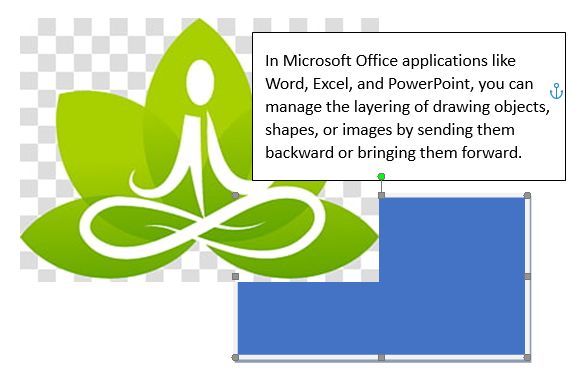
- Select the Object: Click on the drawing object (shape, image, etc.) you want to adjust.
- Right-click Menu: Right-click on the selected object to open the context menu.
- Order Options: Navigate to the “Wrap Text” or “Text Wrapping” option. You’ll often find the “Send to Back” and “Bring to Front” options here. Choose the appropriate action.
Microsoft Excel:
- Select the Object: Click on the drawing object or shape.
- Format Tab: Go to the “Format” tab on the Excel Ribbon.
- Arrange Section: Look for the “Arrange” or “Order” section.
- Send Backward or Bring Forward: Use the “Send Backward” or “Bring Forward” options to manage the layering of objects.
Microsoft PowerPoint:
- Select the Object: Click on the drawing object or shape.
- Format Tab: Go to the “Format” or “Drawing Tools” tab.
- Arrange Section: Look for the “Arrange” or “Order” section.
- Send Backward or Bring Forward: Use the “Send Backward” or “Bring Forward” options to adjust the object’s layering.
TIP: Press and hold the Shift key, then tap the tab key to cycle through the objects to see they order. Using these keys gives the option to select an object and change the order.
In all these applications, if you want an object to go completely to the back or front of all the elements on the slide or document, there might also be options for “Send to Back” or “Send to Front” directly available in the same context menu or ribbon sections mentioned above.
Remember, the exact steps might slightly differ based on the version of the Microsoft Office suite you’re using. However, these general steps should help you manage the layering of drawing objects effectively.