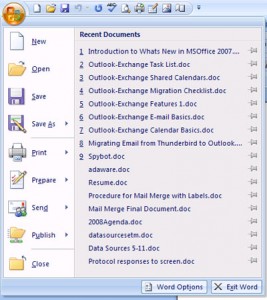A topic that comes up for discussion, complaint or causes confusion is Microsoft Office 2007 applications (word, excel or PowerPoint) file format that cannot be read on a computer running Microsoft Office 2003 applications (or older).
Office 2007 applications have an option to change the setting to save all documents down to 97-2003 format, or use the Save As function to change the file type as you prepare and save each document.
Option 1: Change the file to a lower version by opening the Microsoft Word application click the Office button (top left). From the menu click the Word options button. The Word options dialogue box opens. From the left pane select Save. In the right pane under the heading Save Documents, click the drop down arrow in the box Save files in the format and select Word 97-2003 document (*doc) . Click OK.
By changing the menu option all future files (documents) are saved in the lower file format and can be accessed on any other computer running a lower Microsoft application version.
Option 2: Prepare a file and save. Name the file in the file name box. In the Save As Type box, click the drop-down and select Word 97-2003 document format. This is a more single driven process; as you create files you will also need to remember to save down a version.
One last thing, if you have formatted your 2007 documents by applying colour the Compatibility Checker dialogue box will open explaining that you may lose some formatting. This simply means that 2007 has more colour shades than 2003 so, click to continue.
Note: This can be done for all other Microsoft Application ie Excel, PowerPoint.