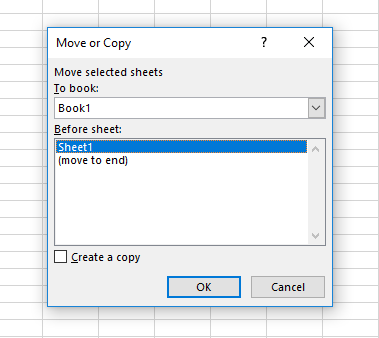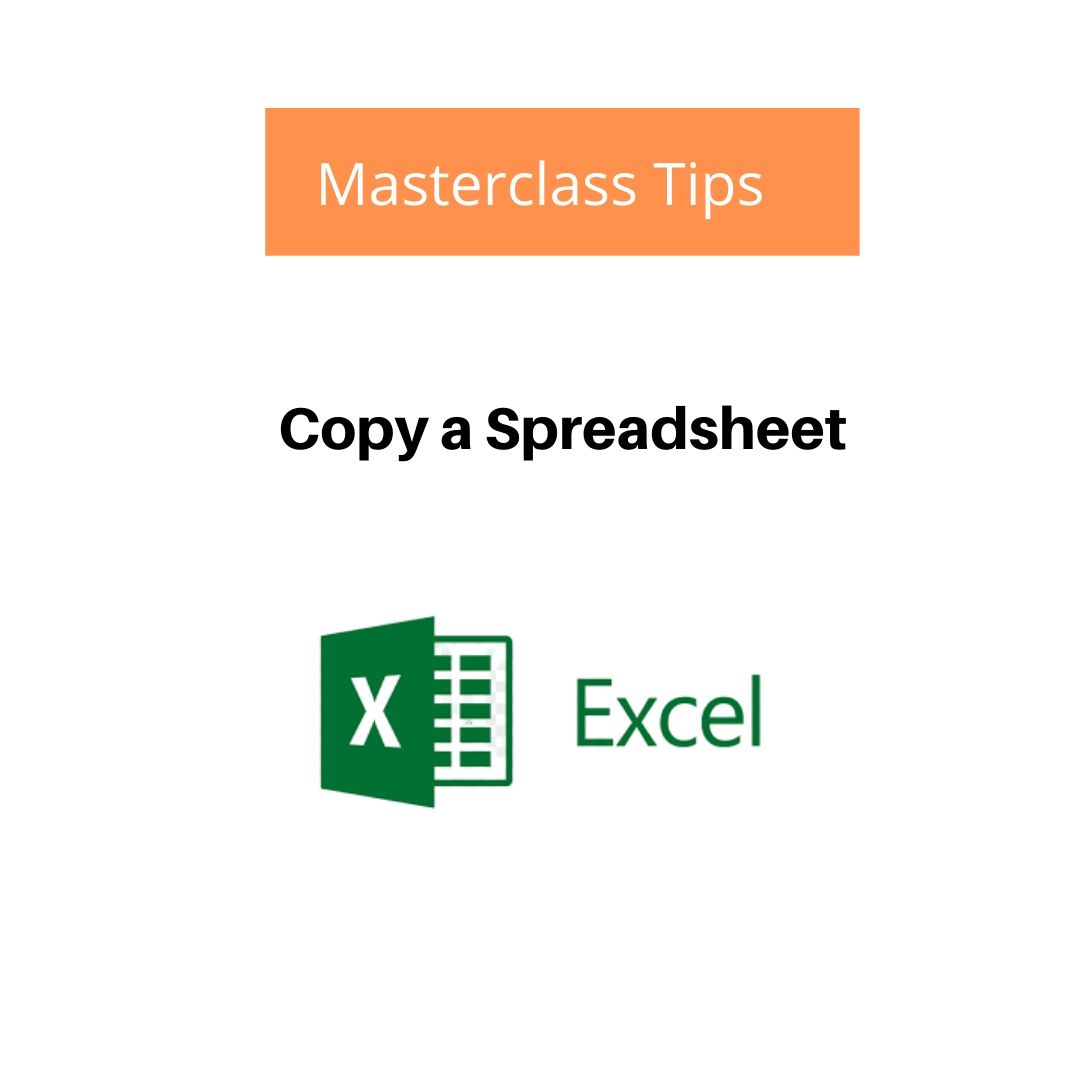There are many reasons for copying an Excel spreadsheet, whatever your flavour let’s take a look at the Excel options for achieving this goal. Keep in mind there is no best way, who’s best way? Consider what you are trying to achieve then decide on which option. The copy and paste option is not always the safest choice.
Option 1: This is a straight forward copy and paste
Select all the data you want to copy. On the Home tab, Clipboard group click copy.
Click the cell where you want to place the data, then on the Home tab, Clipboard group click paste
Option 2: Organize Sheets – copy a worksheet in the same workbook
Make sure you’re on the sheet you want to copy
On the Home tab, Cells Group, click the Format down arrow under Organize Sheets click Move or copy
The Move or Copy dialogue box opens, under the heading Before sheet: click the sheet name, Select the Create a copy checkbox
Click OK.
Option 3: Organize Sheets – copy a sheet to a new or existing workbook. If you’re copying to an existing workbook make sure its open.
Make sure you’re on the sheet you want to copy
On the Home tab, Cells Group, click the Format down arrow under Organize sheet click Move or copy
The Move or Copy dialogue box opens, under the heading Before sheet: click the sheet name, under the heading To book: click the down arrow and choose New book (or the existing workbook), Select the Create a copy checkbox
Click OK.
Some of you may prefer quick shortcuts which is either dragging or using the right mouse button
Copy a worksheet in the same workbook by dragging
Make sure you’re on the sheet you want to copy
Press CTRL and drag the worksheet tab to the tab location you want.
OR
Right click on the worksheet tab and select Move or Copy
Select the Create a copy checkbox
Under Before sheet, select where you want to place the copy
Click OK.
A note of caution: When you move a sheet to another workbook, check any formulas or charts that refer to data on the sheet because moving the sheet might cause errors or produce unintended results in your data. Similarly, if you move a sheet that is referred to by 3-D references, the calculation might include or leave out data on the sheet.